Calvary Chapel Merritt Island uses KidCheck to generate name badge security stickers. The name badges serve two purposes:
- Parent Paging – If we need you during the service, the number on your sticker will be displayed on the screens in the Sanctuary.
- Child Pick-up – For increased safety, you must present your Guardian Receipt before we release your child.
Our goal is that all Parents/Guardians create "LOGIN" accounts so that they are able to manage their accounts online from home. With a "LOGIN" account you can update your info as well as your child's info, add photos for you and your child (recommended), update allergy info, turn on cell phone notifications to be paged during service, and add Approved Guardians to your list. You must have an email address attached to your account in order to have a login account.
If you do not have an email attached to your account, ask one of our kiosk attendants to help you, or feel free to email Dan Quattrocchi at DanQ@calvarychapelmi.org.
Once you have an email attached to your account go to Go.KidCheck.com and click "Forgot Your Username or Password?" on the right hand side of the page. It will then prompt you to add your email address. Then click "Reset Password." KidCheck will then email you a link to finish setting up your account. NOTE: You might need to check your Spam or Junk folder if you do not get the email.
KIDCHECK FAQ:
Others cannot see you or your child’s information. Only you, authorized guardians and your authorized childcare providers can see your information. Childcare providers can only view the information after you have checked into their facility. When you check your children in to a facility using KidCheck, only you and your authorized guardians can check your children back out.
Others cannot just add your children to their account and check them out. If you were the person to check your children in to a KidCheck facility, then only those people you have authorized as a guardian on your account can check your children back out of the facility.
KidCheck uses the same technology as banks to keep your information safe and never sells it. Plus we don’t ask for personal identification such as Social Security numbers, credit cards or banking information.
KidCheck parent and guardian accounts are free.
When you set up an authorized guardian, KidCheck will check to see if they already have an account. If they don’t and you provide an email address, KidCheck will automatically notify them to create a login account for themselves.
With a parent/guardian account you can securely check your children in to any organization using KidCheck. By providing your contact information, basic information about your children (including medical/allergy), and a list of authorized and unauthorized guardians, you can quickly and easily check your children in and be confident they will only be released to you or someone you have authorized.
There are two “types” of guardian KidCheck accounts.
1. A KidCheck login account – includes user id and password – recommended!
- This is a complete account you as a guardian create online, from home or work (or anywhere with an internet connection), which includes a login user name and password you choose.
- The login account is complete in that it includes all the pertinent information (including photos) that you’ve input about yourself, your preferences (i.e. text messaging capabilities), your children and authorized/unauthorized guardians.
- Once you have created a login account with a user name and password, you have the ability to securely access, manage and change your information anytime, from any computer via the web.
- KidCheck recommends you create a login account prior to checking your children in for the first time. This way you are set and ready to go for a secure, very fast check-in – all you have to do is input your phone number at the check-in station.
- If you have not already created a login account, when you check your children in for the first time at a check-in station you’ll be asked to input some basic information about you, your contact data and your children. This will create a guardian account.
- While a guardian account is all that is necessary to successfully continue to check-in, because it is not set up with a user id and password, you are unable to manage and change your information as you can with a login account.
- Also, a guardian account typically has less information and photos than a login account.
- When you create a guardian account at the check-in station, an email will automatically be generated providing a link and reminding you to set up your login account.
To best answer this question, first please read the answer to the question above “What is a KidCheck account, why do I need one?” to better understand how KidCheck accounts work.
For families who share the same main address and contact phone information, one login account for the primary parent who checks kids in/out and a guardian account for the other parent is the best option. A primary guardian should set up an account and list the children, then add their spouse/significant other and any other people they want to be able to drop off or pick up their children as authorized guardians. For example you can add grandma and grandpa or a trusted neighbor as authorized guardians. If appropriate, also include anyone that is not authorized. Don’t forget to upload photos, as this increases safety. When contact information and guardianship differs within the family unit, setting up separate login accounts for each guardian is the best option. This allows each guardian to list the children, their associated authorized guardians, use their own phone number to check-in and have the ability to manage and update their own personal information.
You will automatically be listed as a guardian when you create your account.
If you create a guardian account at your childcare organization’s check-in station; while you are set and able to check-in in the future, you don’t have a full KidCheck login account. A full login account allows you to manage and update your account because it includes a user id and password that you designate. Plus when you complete your account, you are able to input all the associated information with yourself, your children and the guardians, from the comfort of home. The email is a reminder to you that you started an account and provides the link for you to complete it with a login in and password. See the question and answer “What is a KidCheck account?” for more details on guardian and login accounts.
Yes. At THIS LINK you will find step-by-step instructions how to create and complete your guardian account.
To manage and update your account you need to have a login account, not just a guardian account. See the question and answer for “What is a KidCheck account?” for further explanation on guardian and login accounts. The step-by-step primary guardian guide at THIS LINK provides information on how to easily and quickly update information in your login account.
Typically, most organizations choose to print this information right on the child check-in label. This is for safety purposes to ensure the caregivers are aware of medical and allergy conditions for the child. This information is prominently displayed. Therefore, consider the specific information you input for your child when you create the account. Contact the organization you will be checking-in with to understand their specific process, discuss any concerns or provide additional information on any sensitive information you want them to be aware of.
It could be a simple timing issue. There is an approval process for photos input into KidCheck so they may not show up immediately after being uploaded. The photos are reviewed and approved several times a day. The photos are reviewed to ensure they are of an actual person and that they are not inappropriate in nature. If you upload a photo that is not of an actual person it will not be approved. Examples include: characters such as Darth Vader or Super Mario; animals such as a pet dog or lion from the zoo; a drawn picture of a stick figure or some other art. The purpose of the photo is to enable increased security allowing the organization to physically see that the person trying to check-out your child is indeed the same authorized guardian shown by the picture in the account.
In the account settings section of your KidCheck login account you can choose to enable or disable text message capabilities. Ensure your cell phone number is listed in your account. Standard text message fees may apply depending on your cell phone plan.
To reset your password, simply go to login to KidCheck either at go.kidcheck.com or www.kidcheck.com (and choose “Login”). Input your email/username and click the link “Forgot Your Username or Password,” then follow the instructions to reset your password. Once you are in your account you can click on preferences and manage you passwords, email and various other feature choices. If you have not already set up a full login account, start to input the personal information here and KidCheck will look to see if you have an account started based on that personal information. It will pull up your account and allow you to complete it from there. Once the full login account is set up you can make password and other changes to it.
If you lose your Guardian Receipt you can go to a table in the Fellowship Hall downstairs under the Children’s Ministry sign or a table upstairs in the hallway to have a Children’s Ministry helper provide you a handwritten Replacement Guardian Receipt. You will need to provide Photo ID and be listed as an authorized guardian for the child you are picking up.
You will be able to add a child to check-in at the any of our 3 Kiosks.